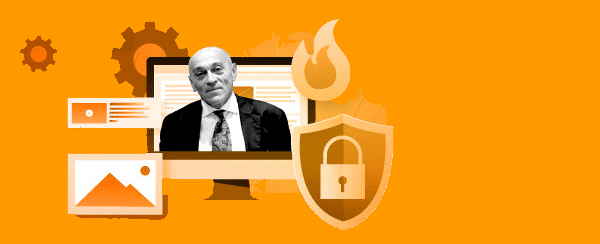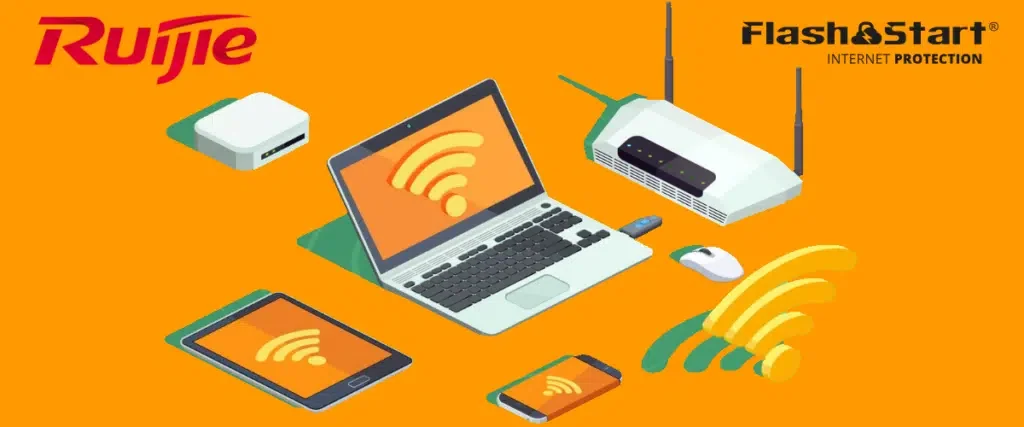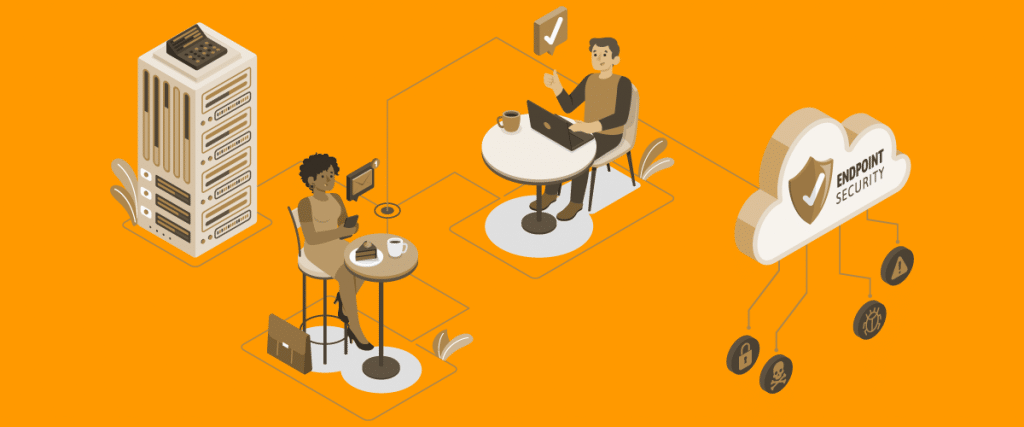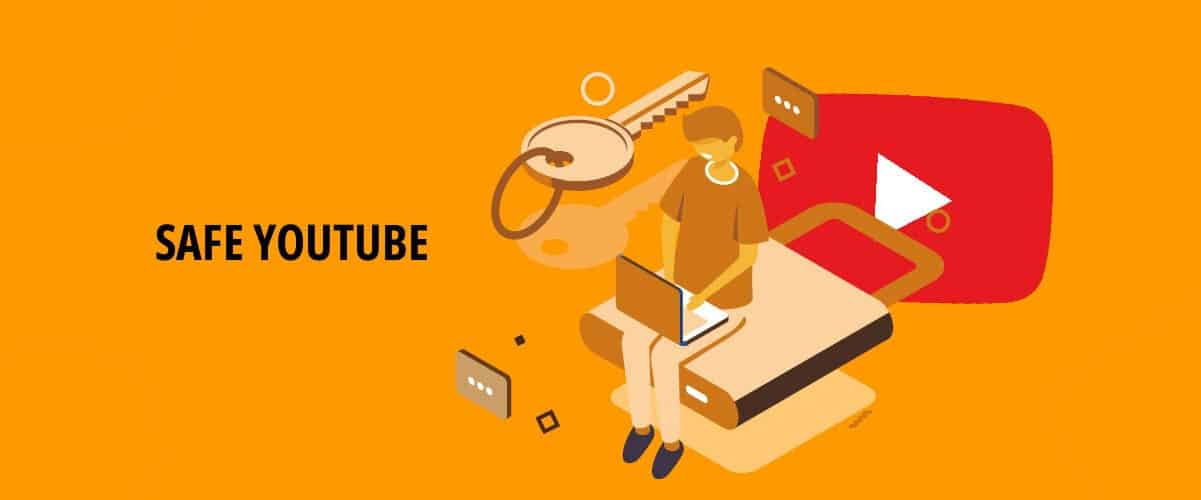
“Safe YouTube”: what it means to make YouTube safe for minors
“Safe YouTube” is the “universal” search on Google for a solution to content control on YouTube. Parents, but also school principals, professors and IT managers in educational institutions or in technological infrastructures that minors can access look for an answer to the question: how can you block access to inappropriate videos on YouTube? In this article, we will try to provide an answer to this question.
1. What does “Safe YouTube” mean?
When a user searches “Safe YouTube” on Google or on other search engines, he is looking for a way to filter video searches on the YouTube platform. The tool is fundamental for parents who don’t want their children to access inappropriate contents. But it is useful also in public environments like libraries and schools. In the USA it is even compulsory to equip all devices with Internet access, especially those given to minors, with a tool for web content filtering.
Indeed, almost thirty years ago the United States ratifies the CIPA legislation (Children’s Internet Protection Act), which required American public libraries to install a specific app on all terminals in order to block access to dangerous websites and contents on the web. It was CIPA that set the bases for the development of web content filtering solutions, like the one offered by FlashStart.
Afterwards, somewhat slowly, all of the most used web services have made available a specific component for content filtering. From Firefox to Safari to Microsoft Edge (in this case it’s the Family Safety in the Settings), all navigation programs now have a filter to remove explicit contents from the research. And there is also a content filter in web services like Netflix, Amazon Prime and Disney+ or on Apple (which calls them Parental Controls).
How can you find it? Generally, you will always find it in the profile settings and/or inside the menu for privacy and security. For example, on Netflix, which creates straight away two accounts, one for adults and one for kids, you can go ot “Profiles” and “Family Filter” in the Adult account and there you can choose to activate some predefined limitations.
However, be careful not to mistake Safe for Save, which indicates a specific service to save YouTube videos in your personal archive. Something that you can do also within YouTube itself. Services like the well-known Safeshare.tv allow you to minimize ads and “distractions”, whatever it means, select the parts of videos that we are interested in, share content with programs aimed at managing school classes and control the privacy settings in the videos.
But here we want to focus on how to filter YouTuber videos in the searches and make the second, most visited website in the world safe.
>> FlashStart is leader in competitiveness ? Request a quotation or try it now
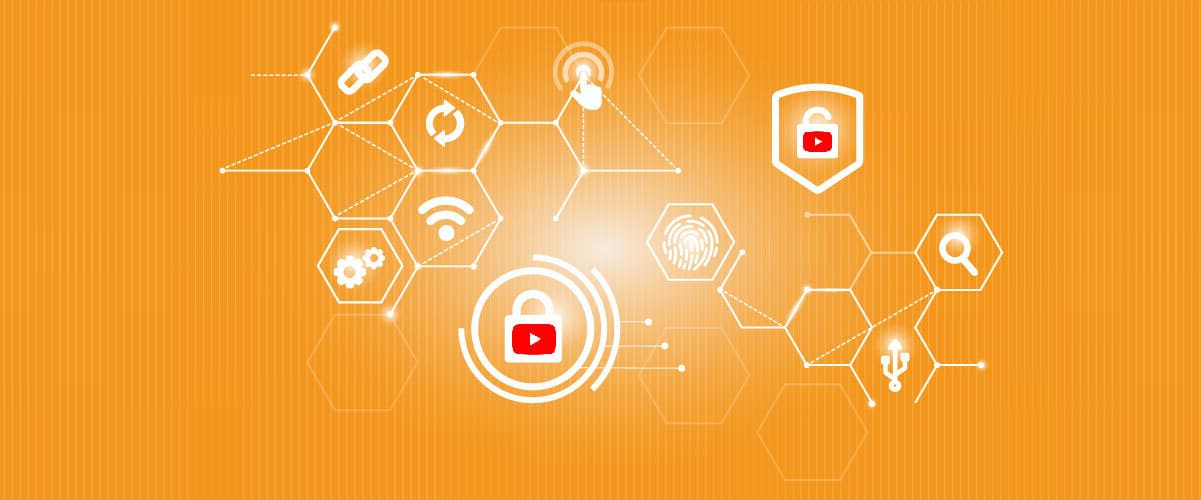
2. How does a pre-set filter work
It is important to highlight straight away that the filter included in a service that envisions content search applies only to the results obtained within that service. To be clear, if you receive a link or inappropriate content via email or chat, the filter of a specific service won’t be able to do anything. Therefore, be careful, the “Safe YouTube” solution may not protect you from malicious links or from infected files downloaded from the web but, actually, it filters the YouTube search results.
Moreover, the filters integrated in services and apps present some limits. They are free components and, therefore, we cannot expect the precision level of a professional web content filter like the FlashStart one. Moreover, they offer little customization options and flexibility.
More specifically, YouTube envisions another filter on internal searches for videos, called “Restricted Mode”. You can access this tool from the desktop by clicking on the profile name on the top right, while on the Android or iOS app you must click on the settings symbol, after having opened the menu by clicking on the account symbol on the top right. Then, you have to select General and go down until you find the Restricted Mode option.
YouTube stresses that “(Restricted Mode allows you to hide videos with potentially inappropriate contents for minors. No filter is 100% precise. This setting is applied only to this app and on this device”
From these warnings we can gather that:
» The mode hides videos with contents deemed POTENTIALLY inappropriate for minors. This means that the filter might exclude many false negatives, hence harmless videos. Nevertheless, YouTube is protecting itself: “No filter is 100% precise” and we could also add: there are more effective web content filters.
» This setting applies only to this app and on this device. This means that the filter is active only on one smartphone and only for the YouTube app. If we were to activate the Restricted Mode on the desktop browser, the filter would only work for access from this browser.
Therefore, in order to feel safe, we should activate this filter on all devices, PCs, smartphones and tablets that may end up in the hands of minors and, we stress it again, it would work only for the sessions of one specific web browser, just on one device and only for one Google profile.
Finally, the YouTube Restricted Mode does not allow for any customizations. For example, it would be useful to include further keywords for the search that are not the standard ones used by YouTube. The only protection that can be activated is about the unblocking of the Mode only after the user has typed his Google password. And you can do it only after setting up this mode.
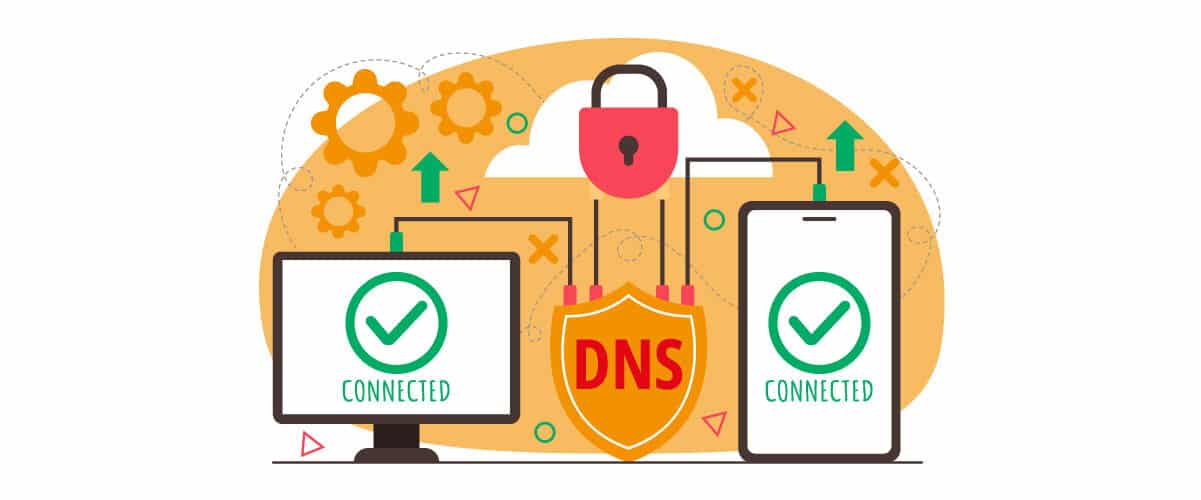
3. Why should you choose a DNS filtering service?
While we were describing the features of the Restricted Mode on YouTube we described those of all the pre-set content filtering tools in the most widespread services. And we have also highlighted some disadvantages.
Can we feel we’ve done enough with a research filter that works only for a specific service, which must be activated on every single device and that has no margin for customization? Maybe not.
Both at home and in educational contexts, it is advisable to choose an advanced content filtering service based on the control of the DNS. In this way, the filter does not depend on the specific service but rather works for all the requests to access whatever website, independently of the app they stem from.
In particular, FlashStart controls in real time whether the DNS (Domain Name System) is included in a special list of websites deemed dangerous (blacklist). If this is the case, the user’s navigation towards that website will be blocked or else the website will be excluded right from the beginning from the search results.
Moreover, through an option available on its dashboard, FlashStart allows the activation of the SafeSearch for Google, Bing, DuckDuckGo and YouTube. Also, once it is managed by FlashStart, the “SafeSearch” cannot be removed by the user any longer, thus granting maximum security in business and/or educational networks.
FlashStart distinguishes itself among webfiltering services for its response speed, since it can count on an Anycast network of databases that are constantly updated and can count also on the integration with the Microsoft Active Directory, to grant higher service quality also on the Microsoft networks and with multiple connected devices.
Finally, for household users we should highlight that FlashStart has realized a dedicated solution to protect the navigation of young and old people. ClientShield is a content filtering app easy to set up and use, which fully fulfills the task of protecting the navigation of everybody on all the devices used within the family.
>> FlashStart protects you from a wide range of threats and prevents access to malicious websites ? Request a quotation or try it now
You can activate the FlashStart® Cloud protection on any sort of Router and Firewall to secure desktop and mobile devices and IoT devices on local networks.