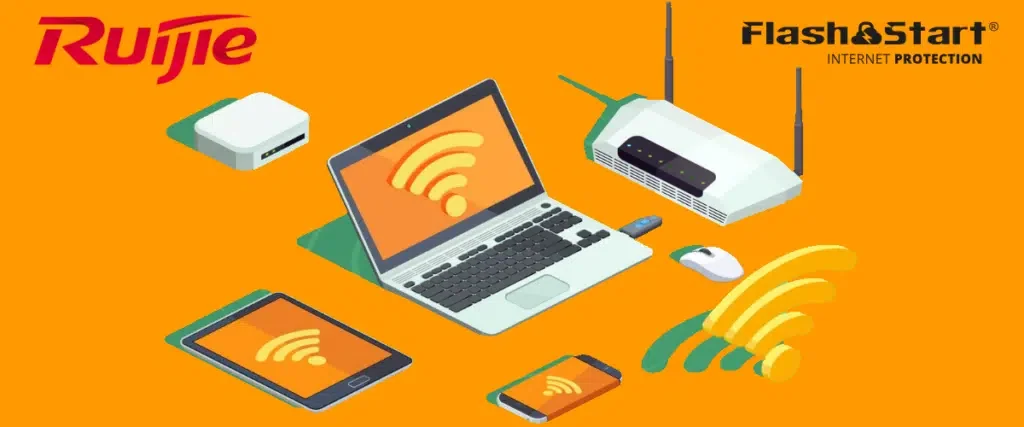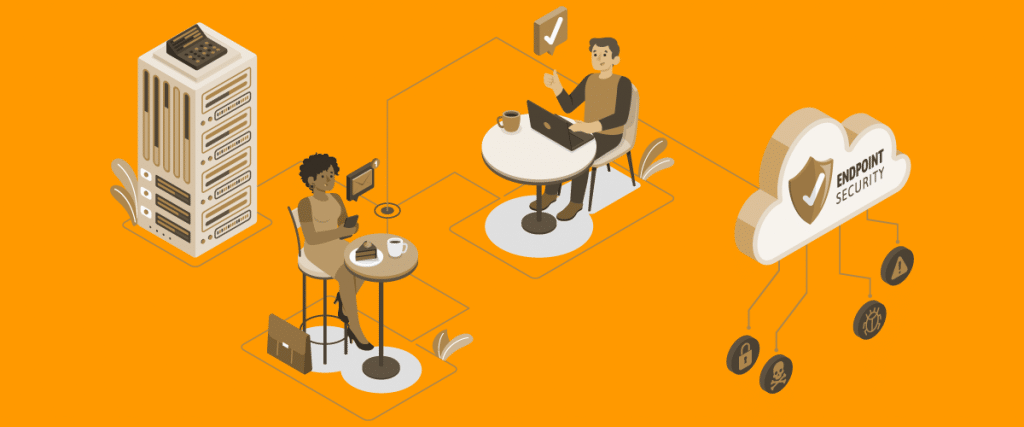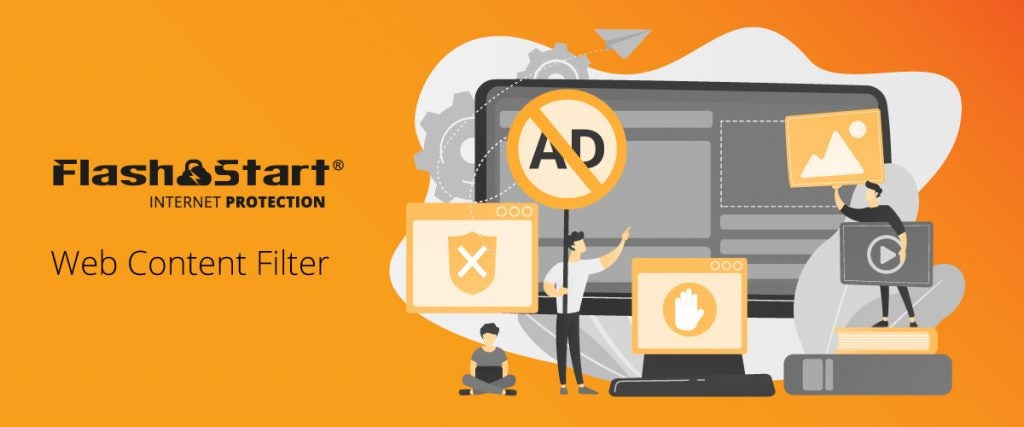Google SafeSearch
The Google search engine contains SafeSearch, a feature which helps manage web contents at work or at home. It is a free feature which generates an initial automatic filter for browsing, but it is not enough to let us sleep soundly. Let’s see how it works and why it is more appropriate to have specific tools for filtering websites.
>> FlashStart protects you from a wide array of threats and blocks access to malicious sites. Try it now: working with the internet has never been so secure!
1. What Google SafeSearch is
Google SafeSearch is a feature built into Google’s search engine, the most widely used search engine of all. SafeSearch, says the related page on Google’s support portal, helps the user manage explicit contents in web browsing at work and at home. It is a tool provided free of charge by Google and, at the time a user clicks on a link resulting from a search, blocks access to it, in certain cases.
The feature, in particular, filters out web contents which feature nudity, images of sexual acts, or explicit sex scenes, as well as contents which feature or glorify violence or bloodshed.
It should be made clear from the start that SafeSearch works only on search results made through the Google engine. This means that it is not activated if searches are made from other search engines or if a website is accessed directly, that is, without going through a search.
>> FlashStart protects you from a wide range of threats and blocks access to malicious sites → Try it now
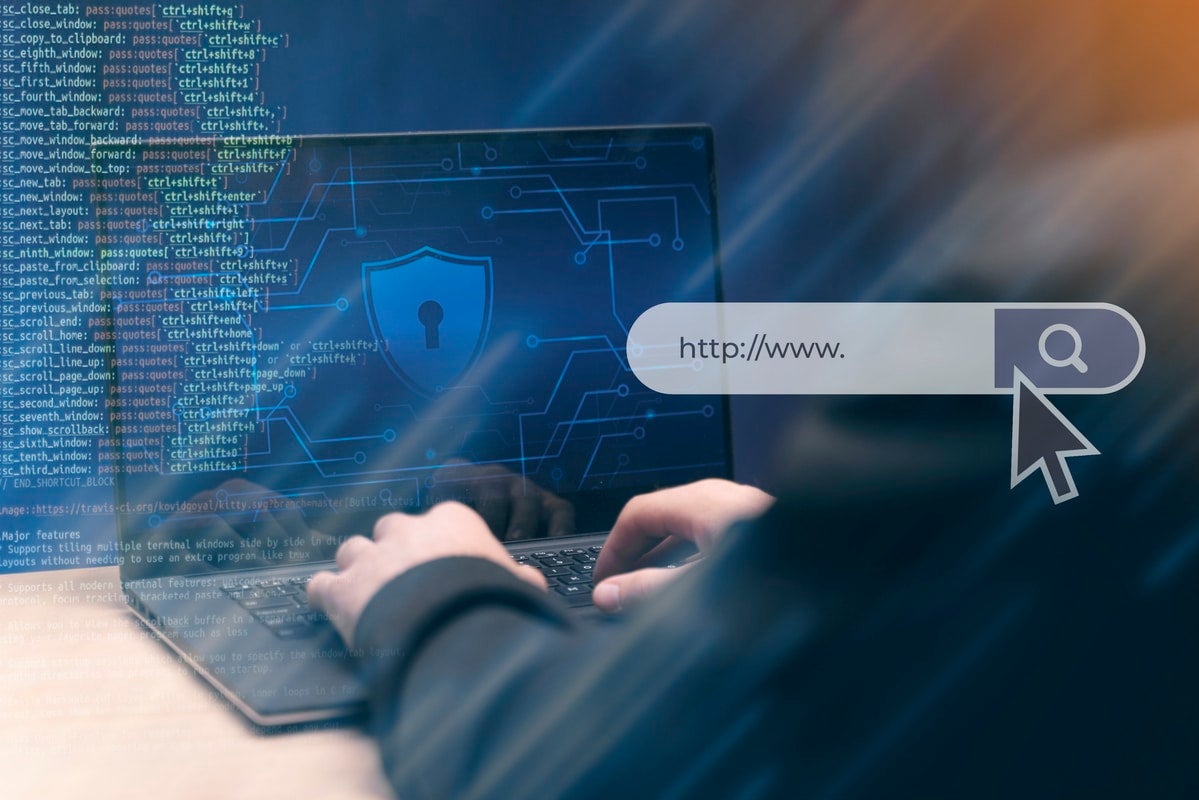
2. How to set up Google SafeSearch
To view Google SafeSearch options and check basic settings, it is necessary to login with one’s Google account from the Google Chrome browser. Login is done by clicking on the top right when opening a new tab in the browser program. Then one clicks on google.com/safesearch, and a page will open which displays three options:
» Filter. Allows blocking of explicit images, text, and links.
» Blur. To blur only explicit images but not texts and links.
» Off. The search engine shows all results relevant to a search, even explicit ones.
If one has disclosed one’s date of birth when opening the Google account, SafeSearch performs an immediate check and is automatically set to Filter in the case of a minor user.
In case one wants to enable SafeSearch on Android smartphones, iPhones, or iPads, it will be enough to open the Google app, tap on the profile picture, select Settings and then SafeSearch. Same thing from the Home screen of Android TV. From the mobile browser, on the other hand, one goes to google.com/safesearch and performs the steps described above.
If the user is unable to change his or her SafeSearch settings, for example, if the user has a corporate Google account or Google Workspace for Education, then he or she should ask the network administrator to do so. Similarly, parents, libraries, and educational institutions can automatically enable filtering on all computers connected to the same corporate network.
SafeSearch Filter can also be set up by a network administrator in public Wi-Fi networks (airports, hotels, public places) or, sometimes, even directly by the attack protection program, if it is installed.
Moreover, for children under the age of thirteen who have access to an account managed through the Family Link app, SafeSearch is preset to Filter. For this type of account, only parents can change the settings.
>> FlashStart’s artificial intelligence guarantees continuously updated protection for your browsing → Try it now!

3. Can SafeSearch be customized?
Admittedly, Google SafeSearch does not present much in the way of customization. As mentioned, the choice is between Filter (everything), Blur (the images), and Off. The SafeSearch filter performs a very quick and imperceptible check on the requested link and, if the url is included in a series of blacklists that Google visits, blocks access to it.
It is understood, therefore, that the power of the filter is closely related to the thoroughness and current status of the black lists consulted by Google.
The only way to customize Google SafeSearch, if it can be called that, is to help update the filter by flagging any unfiltered url, and, thereby, when the user has already reached it.
Similarly, once one realizes that a Google Images search has returned an offensive or dangerous result, it is possible to report it to Google. From the computer, all one has to do is click on the image to be reported in the image search, click on More at the top right and then Report the result. The same steps if working from a smartphone or tablet.
4. When a Google filter is not enough
As stated by Google, SafeSearch is a feature of Google’s search engine. This means that if one uses a different search engine (yes, there are equally good ones), or clicks on a link directly, for example, from a text message or chat message or from a web page that has already been loaded, then SafeSearch will not be activated.
This is the first limitation of SafeSearch and makes us realize that, to truly surf safely, Google’s tool is not enough. Another limitation arises from the thoroughness and updating of the blacklists that Google uses. Since one cannot know what they are and how they are set up, one cannot be sure of the filter’s effectiveness.
In short, Google SafeSearch, like all free filters pre-set on search engines, on browsing programs such as Google Chrome, or directly on web services such as YouTube, does not guarantee 100% protected browsing. Moreover, the possibilities for customization are limited, since one might have different needs in a business, library, or educational institution.
For example, one might want to prevent access to social networks or online betting sites. Well, with the free preset filters, this is not possible.
5. Better browsing protection
Having safe and secure browsing requires a DNS filter. A DNS filter for browsing is a web service which, for a small monthly fee, protects the browsing of all devices connected to the same network, whether at home or in the office. Briefly, a DNS filter for browsing checks the clicked link before it is reached by the user. Also, if it is found to be included on so-called black lists, the page will be prevented from loading. This is the most suitable solution to protect a device, not only from accessing pornographic, offensive, or harmful sites for minors, but also from an attack which is spread by sending an infected link or a suspicious attachment.
DNS browsing filters are constantly being updated and improved. For example, leveraging artificial intelligence enhances online threat detection and customizes blocking settings through automation.
Another feature of the best DNS filters for browsing is the dynamic updating of blacklists and the introduction of features such as geoblocking in order to prevent the browsing of domains and IP addresses from which cyber criminals initiate attacks.
When choosing a DNS filter for browsing, therefore, it is important to consider a provider which ensures that new features are constantly being added and databases of sites to avoid are updated.
6. How a DNS filter works
FlashStart’s DNS filter carefully analyzes all stops on a path which makes a request to access a site. The filter also uses machine learning algorithms to rule out dangerous paths a priori, thus speeding up the check. In addition, FlashStart uses up-to-date and reliable DNS logs in analyzing the paths from user to requested site.
Capable of filtering about two billion website queries, FlashStart DNS protects the browsing of twenty-five million users every day, is present in more than 140 countries worldwide and in about ten thousand companies, schools, and public administrations, and is provided, also in the form of a service, by 700 certified partners.
Let’s summarize the seven distinctive points of FlashStart DNS here:
» Frequent updates of the blacklists: FlashStart verifies 200 thousand new sites every day.
»Low latency guaranteed (the time spent between the access request and the access itself)
» 200 categories of damaging sites and Geoblocking dangerous countries.
» Use of Artificial Intelligence for improving the quality of the blacklists and latency.
» Easy set up procedures and personalisation.
» Native integration with Active Directory from Microsoft for speeding up administration work of Schools, Institutes and PMI systems.
» Worldwide LAN protection and end point roaming on the Anycast network.
You can activate the FlashStart® Cloud protection on any sort of Router and Firewall to secure desktop and mobile devices and IoT devices on local networks.